When I from the AICU Sales Department tried Stable Assistant, it was way more amazing than I imagined…😳✨
Thank you all for your continued support! This is the AICU Sales Department.
While supporting AICU media, whose vision is “Creating people who create” in this era of Creative AI, we are also working with the mission of “Selling more” by leveraging AICU’s knowledge.
Lately, side jobs using AI have been a hot topic, haven’t they? I’m really intrigued, but the AUTOMATIC1111 and ComfyUI projects that the editorial team usually develops seemed kind of complicated… so I was hesitant.
But, great news for someone like me!
Stable Assistant, released by Stability AI, known for Stable Diffusion, has been gaining attention in the editorial team for being much more powerful and user-friendly than expected!
I said, “Can I try Stable Assistant?”
The editor-in-chief replied, “Sure! But you’ll have to pay for it yourself (smiling).”
I exclaimed, “Pay for it myself!? No way (firmly)!”
The editor-in-chief responded, “Really? You can try all the features for free for 3 days.”
I asked, “Wait, it’s free?”
The editor-in-chief added, “Plus, with this quality, you could probably take on jobs on platforms like Coconala.”
I asked, “Is that okay?”
The editor-in-chief replied, “Any jobs you get outside of work can be your side gig!”
I had no choice but to give it a try! So, as a beginner on Coconala and with Stable Assistant, I decided to test it out myself!
On the first day, I’ll introduce the basic features of Stable Assistant and share my impressions of using it for a potential project, complete with screenshots!
What kind of tool is Stable Assistant?
Stable Assistant is an all-in-one AI creative tool that not only includes the latest version of the image generation AI “Stable Diffusion,” but also allows for video generation, music creation, and text generation! 😲
Plus, no complicated settings are required! You just give instructions through chat, and you can create content that even professionals would be amazed by!
I’ll introduce the tools and accounts you’ll need at the end of this article!✨️
🎨 Image Generation: Create high-resolution, high-quality images with the latest version of Stable Diffusion!
Stable Assistant’s image generation is based on the latest version of the renowned Stable Diffusion! That’s why it can produce high-resolution, stunningly beautiful images.
For example, if you input text like “a girl with purple hair, in a forest, fantastical, surrounded by flowers”…
Ta-da!

See? The quality is amazing, right!?
With Stable Assistant, you can generate anything—people, landscapes, objects—freely and easily! Of course, you can also change the style and mood of the images however you like.
Select the second icon from the top left (Reinvent all creations) and choose “New Image with Same Structure”…
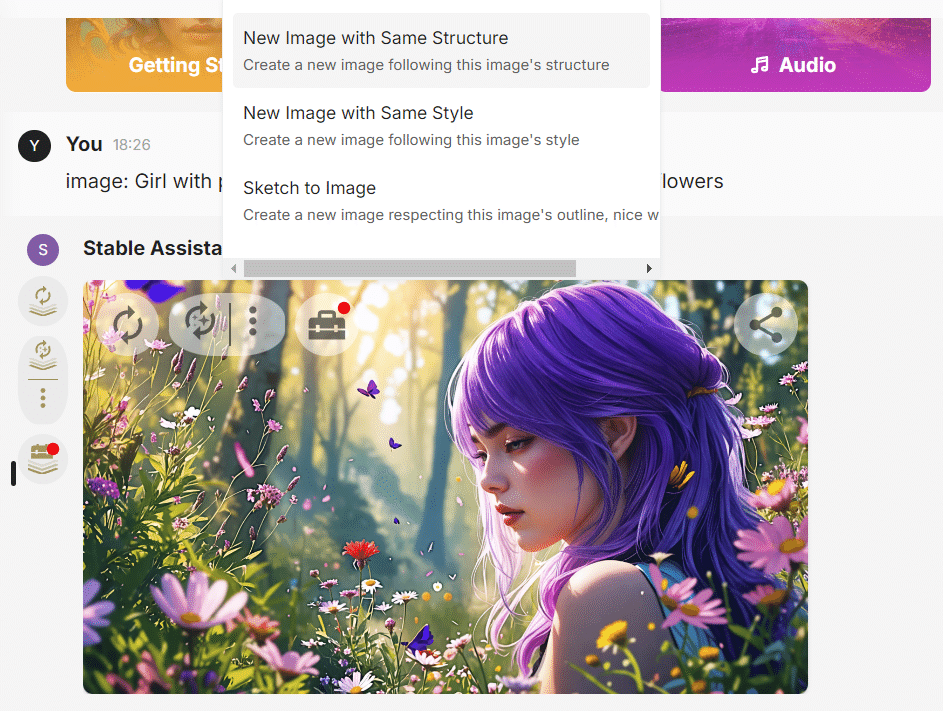
By default, “In anime style” will appear, so just go ahead and click “Confirm.”
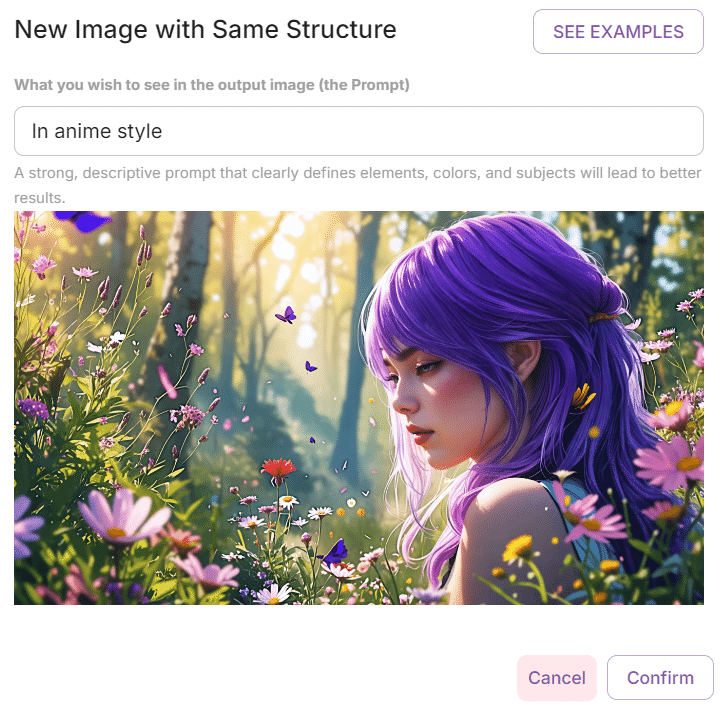
It instantly became super cute!

Next, I used “New Image with Same Structure” again and tried “Japanese anime style” this time.
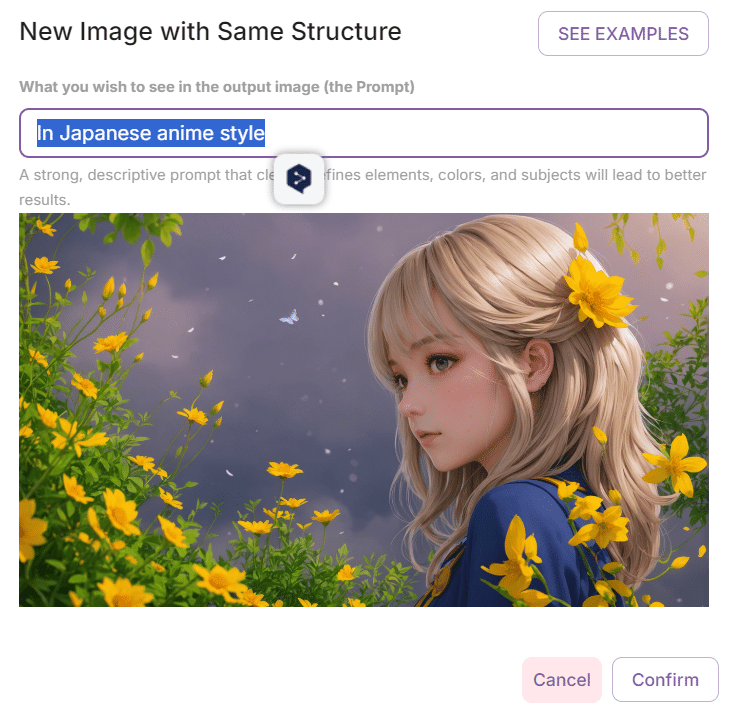
Hmm, the face looks a bit more Japanese now, but I want to tweak it a bit more! Luckily, it’s free, so I can keep experimenting.

Select “Generate another version” from the top left.
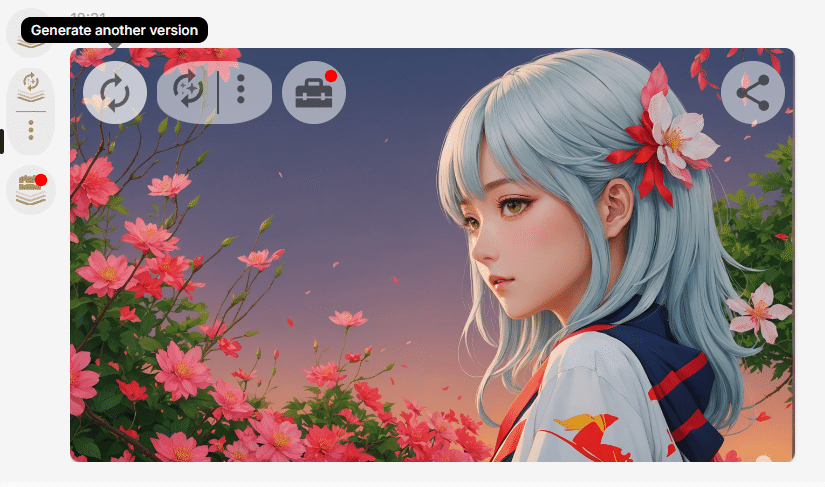
It will be added to the right side.
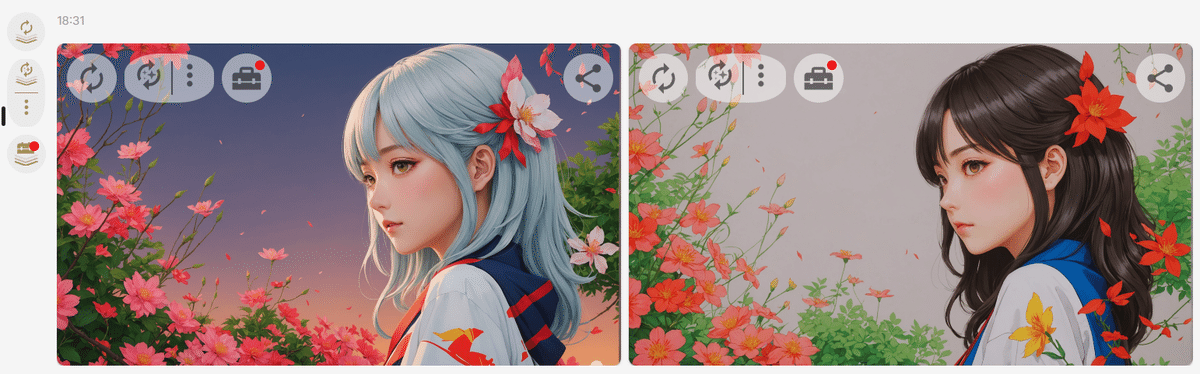
I found myself torn between black hair and blonde.


How to Use “New Image with Same Structure”
New Image with Same Structure: Maintains the structure of an input image while facilitating advanced content creation scenarios, such as recreating scenes or rendering characters from models. It ensures that the generated images adhere closely to the desired structural parameters.
Prompt 1: A coffee cup, at sunrise, in the forest, cinematic, film look, realistic, warm noise.
Prompt 2: A coffee cup, at sunrise, in a desert, cinematic, film look, realistic, warm noise.
Quoted from the official help.
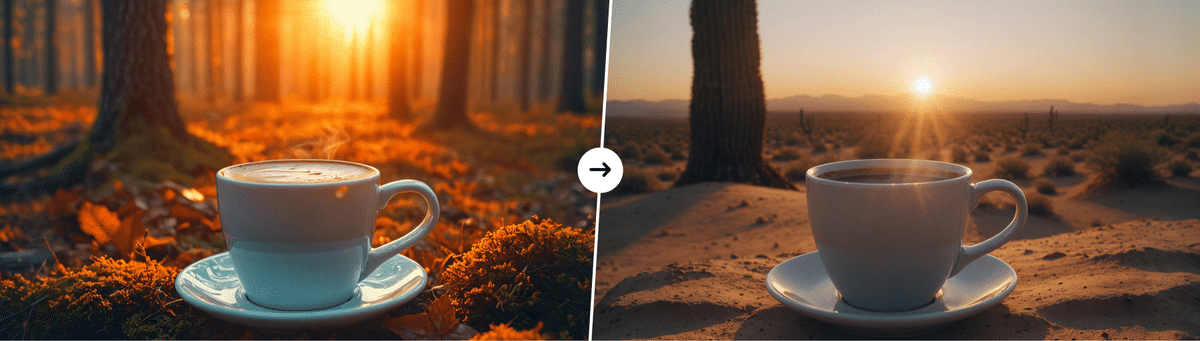
It didn’t quite capture the Japanese anime style, but isn’t this still high quality in its own way!?
Next, I’ll try creating an illustration like this:
“An image of a working woman.”
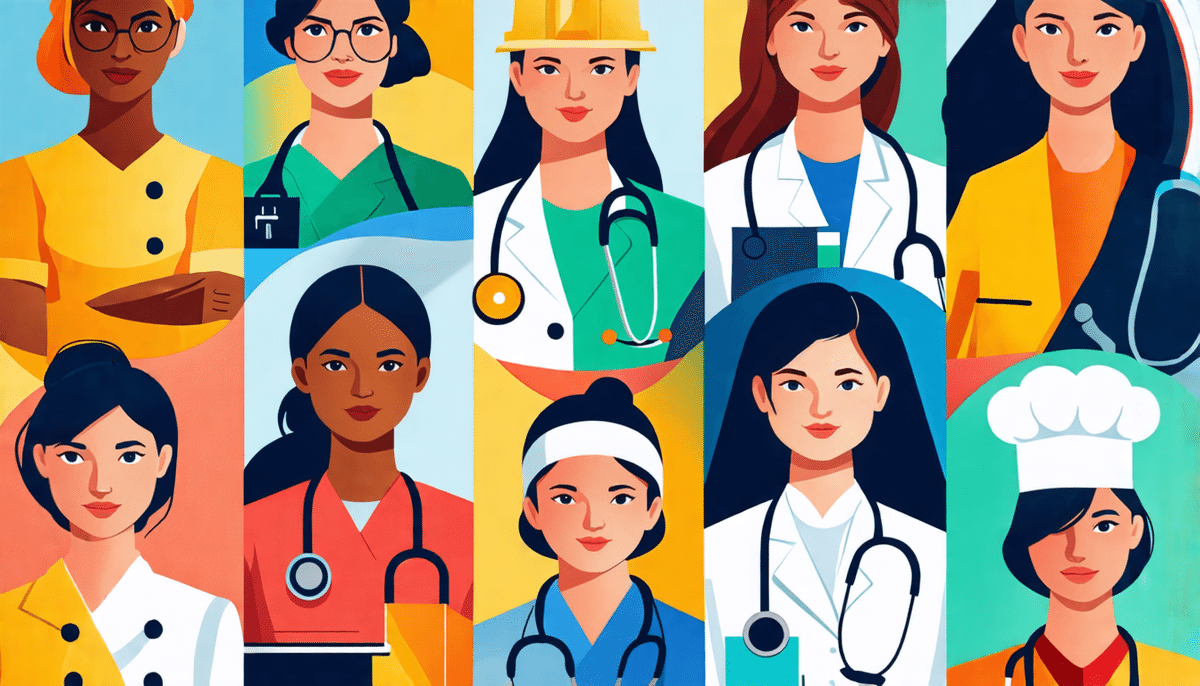
Converted to anime style! Done!
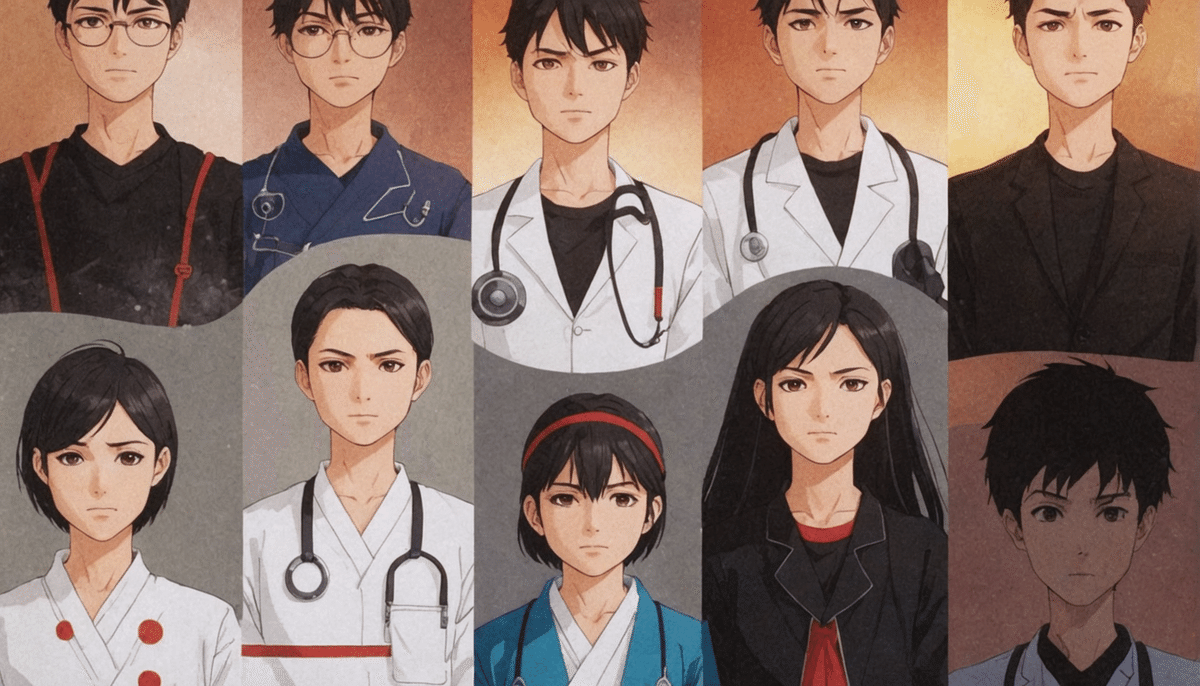
Now that the warm-up is over, let’s move on and check out the next features to prepare for actual projects.
🔨 Image Editing: It has everything you need! With a wide range of editing features, you can create exactly what you envision!
Stable Assistant excels in image editing features as well!
You can change just part of an image or even combine it with another… Tasks that would take hours in Photoshop can be done with just a few chat commands in Stable Assistant!
▼ Examples of Stable Assistant’s Image Editing Features ▼
- Add, remove, or replace objects
- Change or remove the background
- Improve image quality
- Adjust color tones
- Add text
- Convert specific objects into a different style
For example, let’s remove the background from the image we generated earlier.
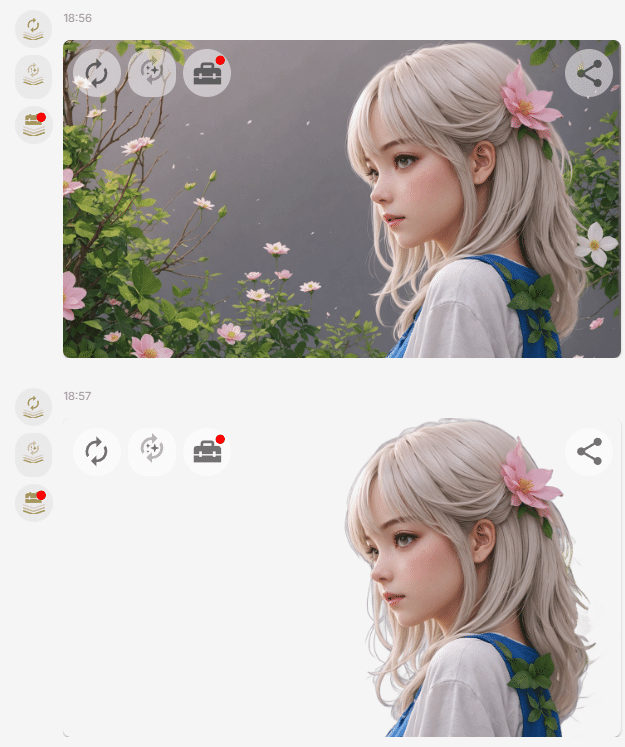
See? It’s easy, right?
It seems like even more features have been added recently!
🎵 And that’s not all! It also comes with 3D, video, and music generation features!
The amazing thing about Stable Assistant is that it’s not just for image generation and editing! It can also generate videos and music!
🎬 Video Generation: With Stable Video, you can automatically generate videos from images and text!
By using “Stable Video,” built into Stable Assistant, you can easily convert still images into videos with just one click, or even generate videos from text.
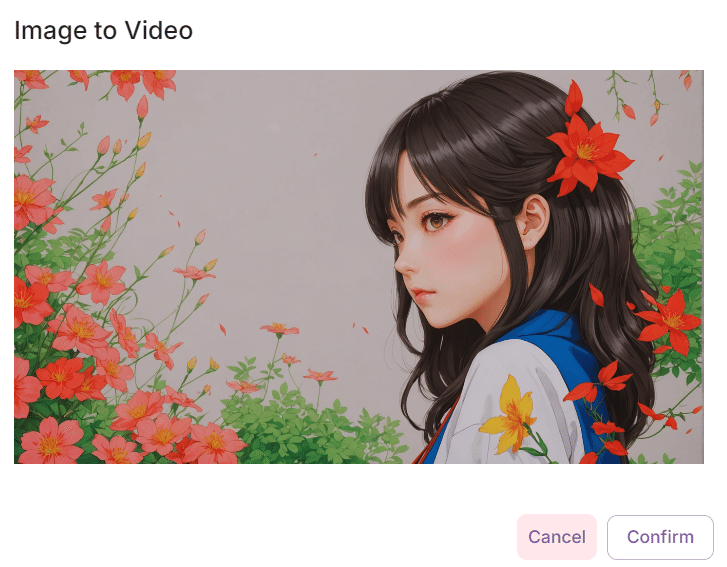
I’ve turned it into a GIF to make it easier to view on the blog.

Here’s the MP4 file.
995cfd2b-d55c-40a8-9e96-f7f4005d4016.mp4
You can also convert it to 3D with just one click!
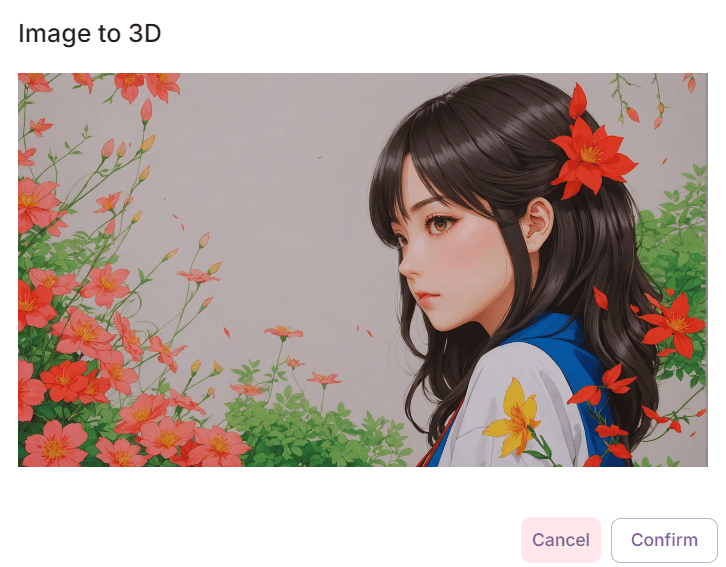
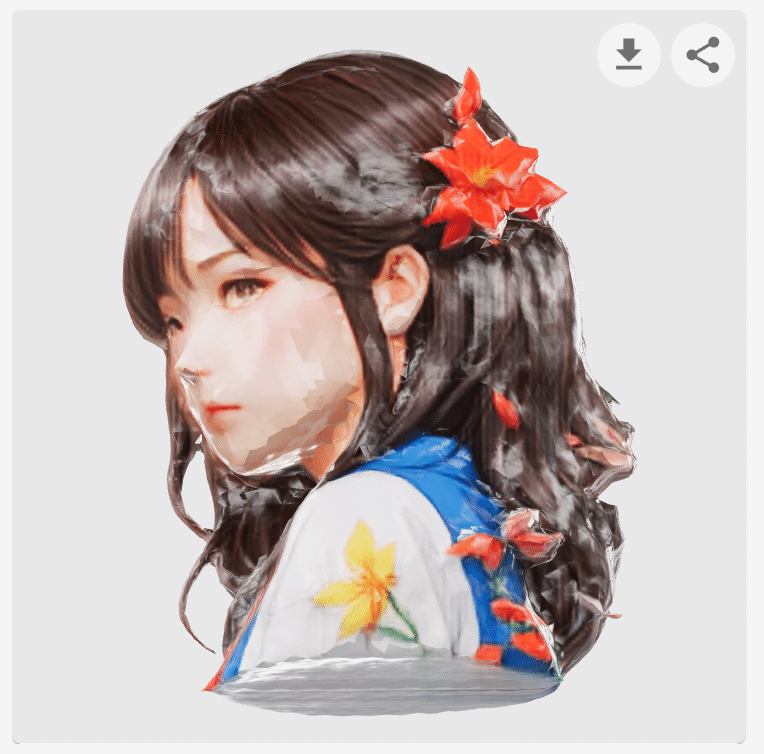
🎼 Music Generation: With Stable Audio, you can create high-quality music for up to 3 minutes!
With the “Stable Audio” feature, you can generate high-quality music for up to 3 minutes!
“Morning café-style jazz”
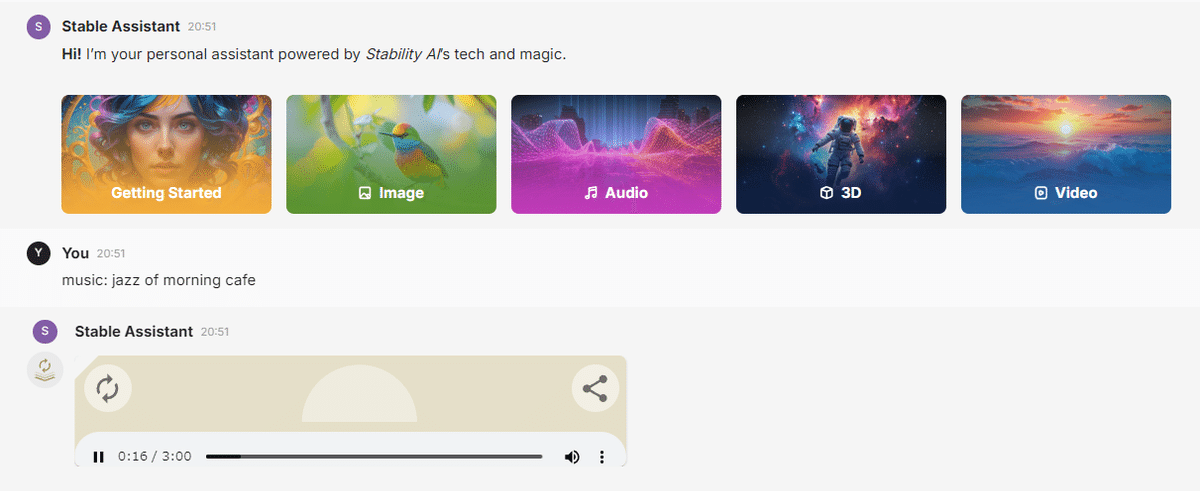
You can listen to it from this link!
Since it’s royalty-free, you can safely use it as background music for YouTube videos and more!
Tools and Accounts You’ll Need
・Coconala account
・Credit card
・Stable Assistant account registration
・Google Gemini (optional, but nice to have)
・DeepL free version (optional)
You can register for a Coconala account through this link to receive referral points.
Preparation Guide: Expand your side hustle opportunities with the 3-day free trial of Stable Assistant!
Stable Assistant offers a 3-day free trial, during which you can experience all of its features for free!
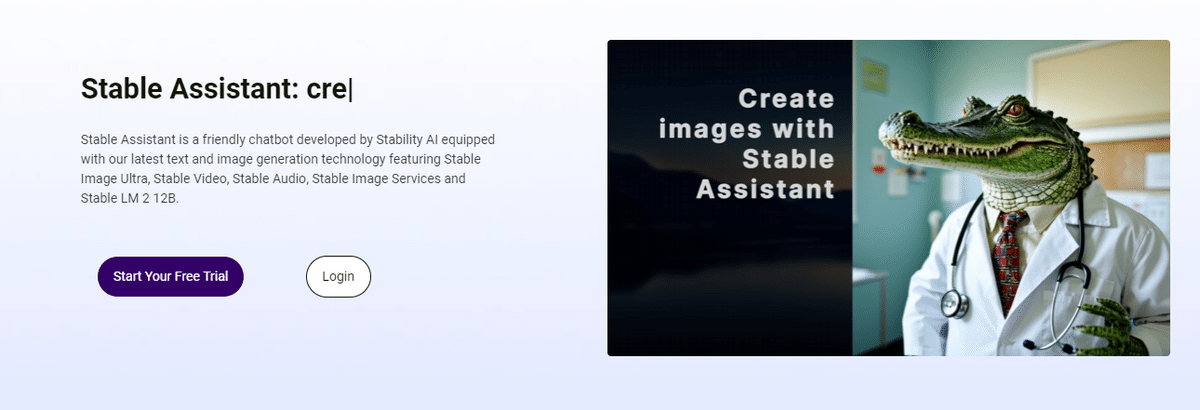
[How to Register for the Stable Assistant 3-Day Free Trial]
- Access the Stable Assistantt website
- Click on “Start your free trial”
- Enter your email address and sign up
- Click the link in the email you receive to complete registration
- Create your account (credit card information is required, but you won’t be charged during the free trial period)
Even if you decide to pay for it, it’s only $90 per year for almost unlimited use!
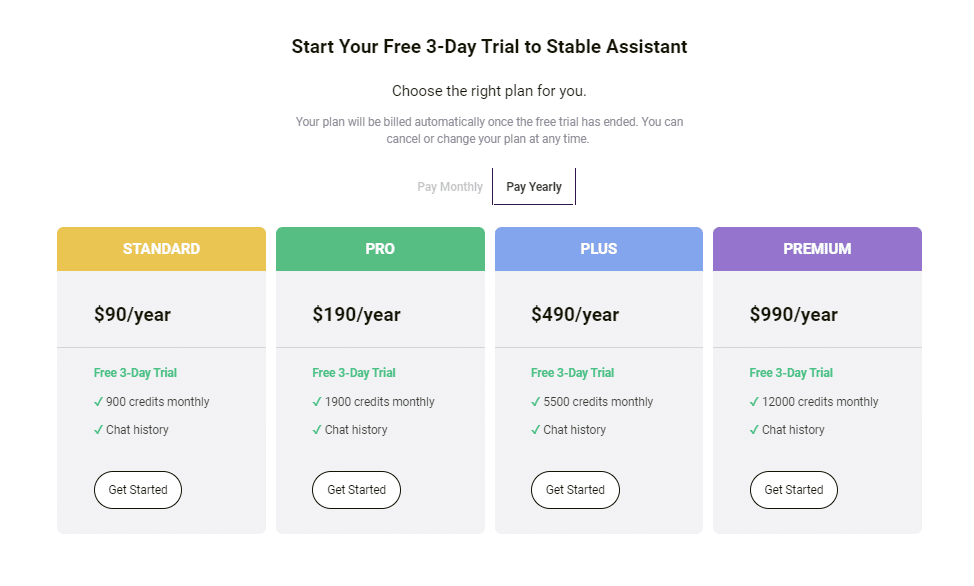
Level up your side hustle with Stable Assistant!
This article is based on this article.






Comments